Leftclick + Mousemove: Rotate
Scroll: Zoom
Rightclick + Mousemove: Move
Shift+Scroll: Adjust clipping-plane
Ctrl+Leftclick: Select residue
 The surface representation can be switched on and off to reveal or hide the cartoon representation with this button
The surface representation can be switched on and off to reveal or hide the cartoon representation with this button The current camera view can be saved via this button
The current camera view can be saved via this button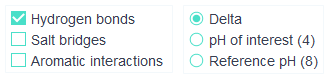 The delta gives the changes in non-covalent interactions when subjecting the protein from reference pH to
the pH of interest. The representation can be chosen for reference pH, pH of interest (blue-positively charged, red-negatively charged)
and delta (yellow, residues which have differential charge between reference pH and pH of interest).
The delta gives the changes in non-covalent interactions when subjecting the protein from reference pH to
the pH of interest. The representation can be chosen for reference pH, pH of interest (blue-positively charged, red-negatively charged)
and delta (yellow, residues which have differential charge between reference pH and pH of interest).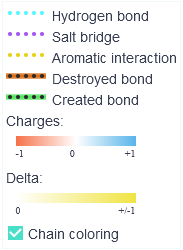 Non-covalent bonds are color-coded for hydrogen bonds (cyan),
salt bridges (magenta) and aromatic interactions (yellow). In delta + cartoon representation,
the bonds that are destroyed or created while the protein is subjected to the pH of interest are
additionally represented with a cylinder shape around the striped bond. The destroyed bonds have
a red cylinder around them, whereas the created ones have a green cylinder.
Chains are by default colored in different shades of grey, which can be disabled via the
Chain coloring checkbox.
Non-covalent bonds are color-coded for hydrogen bonds (cyan),
salt bridges (magenta) and aromatic interactions (yellow). In delta + cartoon representation,
the bonds that are destroyed or created while the protein is subjected to the pH of interest are
additionally represented with a cylinder shape around the striped bond. The destroyed bonds have
a red cylinder around them, whereas the created ones have a green cylinder.
Chains are by default colored in different shades of grey, which can be disabled via the
Chain coloring checkbox.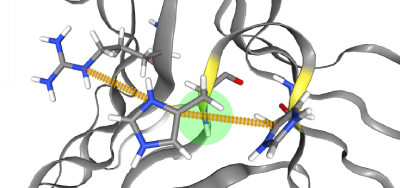 Residues can be selected via Ctrl+Leftclick which will reveal the selected residue's
non-covalent interactions. Selected residues can be deselected via Ctrl-Leftclicking anywhere but on a residue.
A tooltip will appear when hovering the mouse over the residue.
The residues' chain information is displayed after a colon.
Residues can be selected via Ctrl+Leftclick which will reveal the selected residue's
non-covalent interactions. Selected residues can be deselected via Ctrl-Leftclicking anywhere but on a residue.
A tooltip will appear when hovering the mouse over the residue.
The residues' chain information is displayed after a colon.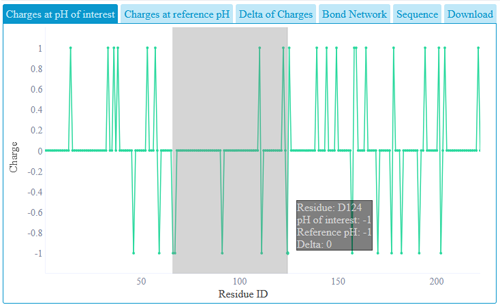 A graph with each residue charge can be seen in the overview part. Zooming can be done
via clicking and holding the mouse at the start of the desired region and moving the mouse towards the end
of the desired region. Zoom can be reset via the "Reset zoom" button or via a doubleclick on the graph.
If the graph is zoomed in, it can be moved by holding Shift and dragging with the left mouse button.
Clicking a residue on the graph will also show the residue in the structure view. Data used in plots can be
downloaded from download link.
A graph with each residue charge can be seen in the overview part. Zooming can be done
via clicking and holding the mouse at the start of the desired region and moving the mouse towards the end
of the desired region. Zoom can be reset via the "Reset zoom" button or via a doubleclick on the graph.
If the graph is zoomed in, it can be moved by holding Shift and dragging with the left mouse button.
Clicking a residue on the graph will also show the residue in the structure view. Data used in plots can be
downloaded from download link.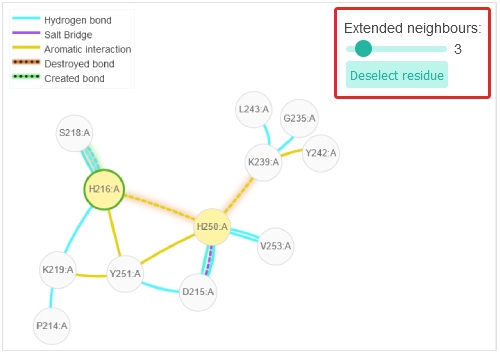 Via the "Extended neighbours" slider one can specify the grades of neighbours that are shown.
The current residue selection can be deselected via the "Deselect residue" button. The bonds of the currently selected residue are shown in a 2D network.
Via the "Extended neighbours" slider one can specify the grades of neighbours that are shown.
The current residue selection can be deselected via the "Deselect residue" button. The bonds of the currently selected residue are shown in a 2D network.The non-covalent bonds of both, pH of interest and reference pH states are represented in the network. If there's a difference between the two states, the bond will be represented via a dotted line instead of a solid line. If a bond is present at pH of interest but not at reference pH it will have a green shadow and will be labeled as "Created" in its tooltip. If the bond is not present in the pH of interest but in the reference pH, it will have the "Destroyed" label in its tooltip and the bond will have a red shadow.
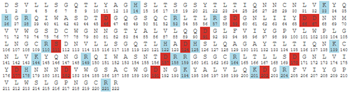 The sequence coloring is dependent on the currently selected radio-button (delta, pH of interest or reference pH)
in the structure view. For pH of interest and reference pH negatively charged residues are shown in red and positively charged residues
are shown in blue. In structure functionality charges and delta are shown in full colors and in sequence functionality charges and delta are shown from pale to
full colors indicating the difference magnitude of the charge or charge change.
Different patches are shown via differently colored bars on the top of the residues in the patch.
Residues can be selected via clicking on them, which will also select the residue in the other overview
graphs and in the structure view.
The sequence coloring is dependent on the currently selected radio-button (delta, pH of interest or reference pH)
in the structure view. For pH of interest and reference pH negatively charged residues are shown in red and positively charged residues
are shown in blue. In structure functionality charges and delta are shown in full colors and in sequence functionality charges and delta are shown from pale to
full colors indicating the difference magnitude of the charge or charge change.
Different patches are shown via differently colored bars on the top of the residues in the patch.
Residues can be selected via clicking on them, which will also select the residue in the other overview
graphs and in the structure view.
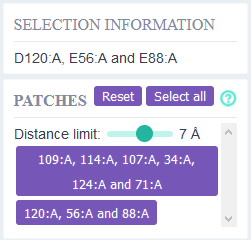 Residues that have differential charge between reference pH - pH of interest and are in close proximity
(2-10 Ångstrom) are defined as pH sensitive patches.
The distance threshold for defining whether two residues are in proximity of each other can be adjusted.
When clicking on a patch the residues will be selected in the structure view (green).
The coloring of the other residues will remain the same.
Residues that have differential charge between reference pH - pH of interest and are in close proximity
(2-10 Ångstrom) are defined as pH sensitive patches.
The distance threshold for defining whether two residues are in proximity of each other can be adjusted.
When clicking on a patch the residues will be selected in the structure view (green).
The coloring of the other residues will remain the same.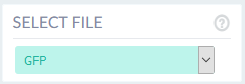 If multiple files have been uploaded, they can be selected via this drop-down menu. For comparing and ranking multiple files we recommend downloading the raw data.
If multiple files have been uploaded, they can be selected via this drop-down menu. For comparing and ranking multiple files we recommend downloading the raw data.